iPads with New Entrants and the old, ex-DP. What a mixture!
CR and I have worked in her class this year with her learners and new iPads. We have worked with the Explain Everything (EE) app and managed to get to the stage where the projects are accessed from the class site then saved onto the iPad so they can work with them.
We have made projects for word work with the word of the week, learning to use the tools in EE and with the big book for the week. At times it was like herding cats.
The biggest challenge has been mastering the iPad/EE workflow for making projects , saving it to our Drive then embedding them on the class site for learner access. It has been a huge learning curve for CR and I.
I am looking forward to extending my work in this area next year with more classes in the cluster. We have 7 classes in total across Tairāwhiti signing up for in-class support with 1:1 iPads and that is very exciting for us all.
via GIPHY
Now we are like...
via GIPHY
Kia ora. I am an Outreach Facilitator with The Manaiakalani Programme. I will be Learning Creating and Sharing with educators and students in Tūranganui-a-Kiwa.
Thursday 12 December 2019
Thursday 14 November 2019
Capturing those Voices & Moments
As we have held our staff meetings this term and used Screencastify and Flipgrid to capture and share teacher's instructions on video, it is amazing how anxious and reluctant teachers are in making a video using their voice to give instructions. Teachers need to get used to using their voice outside the classroom walls. AI and voice recognition is a growing area of technology. Here is a blog post about voice recognition with summaries from a variety of experts.
In our staff meetings we have got teachers to make a Screencastify tutorial on how to use Google Voice Search. They then shared their tutorial on a Flipgrid (embedded below).
Screencastify is an efficient tool that teachers should be harnessing to use in their class. Teachers can quickly make tutorials to support student learning. Students can use Screencastify to record proof of their learning. More junior classes can use it to read and check for fluency.
 There are many sites that give teachers ideas on how to use Screencastify. Here is a starter list from Matt Miller of "Ditch That textbook" fame.
There are many sites that give teachers ideas on how to use Screencastify. Here is a starter list from Matt Miller of "Ditch That textbook" fame.
Flipgrid is a tool that can capture voices in the classroom quickly and efficiently. It also enables replying. This badge popped up in my email today. Love the gamification aspect as well. This would hook students in.
In our staff meetings we have got teachers to make a Screencastify tutorial on how to use Google Voice Search. They then shared their tutorial on a Flipgrid (embedded below).
Screencastify is an efficient tool that teachers should be harnessing to use in their class. Teachers can quickly make tutorials to support student learning. Students can use Screencastify to record proof of their learning. More junior classes can use it to read and check for fluency.
 There are many sites that give teachers ideas on how to use Screencastify. Here is a starter list from Matt Miller of "Ditch That textbook" fame.
There are many sites that give teachers ideas on how to use Screencastify. Here is a starter list from Matt Miller of "Ditch That textbook" fame.Flipgrid is a tool that can capture voices in the classroom quickly and efficiently. It also enables replying. This badge popped up in my email today. Love the gamification aspect as well. This would hook students in.
Tuesday 12 November 2019
Flipgrid Frenzy
This term we have used Flipgrid again to collect teacher work in a staff meeting.
I have also used it in classes to further model for teachers the power of this online tool. The younger learners loved being a "vlogger". By using the post-it to prepare their response it certainly meant the videos were better than talking off the cuff.
The older students in year 7&8 were able to navigate the tool very quickly and just like the younger students got distracted by the selfie camouflage area.
 We were able to respond to some videos in later classes. This is all part of the "positive, thoughtful, helpful" mantra that we use in blog commenting. Its so good to have this common language across schools and across tools.
We were able to respond to some videos in later classes. This is all part of the "positive, thoughtful, helpful" mantra that we use in blog commenting. Its so good to have this common language across schools and across tools.
So much activity was recorded on our "Would you rather" Flipgrid yesterday that I was awarded this badge. So exciting! It just goes to show that we are never too old for gamification to appeal.
See our Flipgrid below.
I have also used it in classes to further model for teachers the power of this online tool. The younger learners loved being a "vlogger". By using the post-it to prepare their response it certainly meant the videos were better than talking off the cuff.
The older students in year 7&8 were able to navigate the tool very quickly and just like the younger students got distracted by the selfie camouflage area.
 We were able to respond to some videos in later classes. This is all part of the "positive, thoughtful, helpful" mantra that we use in blog commenting. Its so good to have this common language across schools and across tools.
We were able to respond to some videos in later classes. This is all part of the "positive, thoughtful, helpful" mantra that we use in blog commenting. Its so good to have this common language across schools and across tools.So much activity was recorded on our "Would you rather" Flipgrid yesterday that I was awarded this badge. So exciting! It just goes to show that we are never too old for gamification to appeal.
See our Flipgrid below.
Friday 20 September 2019
Digital Fluency Intensive Day 9 - Revision
The big day for the DFI'ers to sit the Google Certified Educator Level 1 exam. Preparation for the exam was the theme of the past week with people watching tutorials and practising the bits they thought they would need to swot up on.
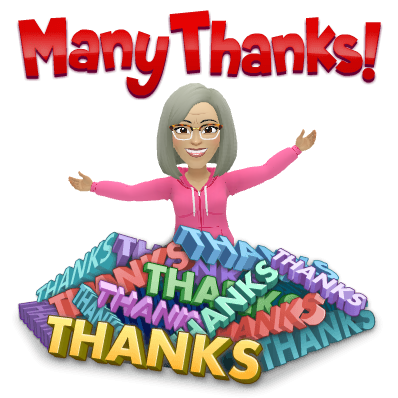
Tim came prepared...and he did share.
Willy baked a delicious banana/chocolate loaf which was shared at morning tea.
Maybe he will post the recipe in his blog for us.
And Raquel baked this yummy slice.
There was plenty of sugar to keep us going for the 3 hour exam.
That recipe would be a good blog post too Raquel - hint.
thanks to the other offerings of lollies, grapes, chocolates and nuts
Because my Level 1 & 2 Google Certified Educator are current and I didn't need to sit the exam, I used the 3 hours for my own leanring with iPads and Explain Everything. Now that Cathy's NE class are moving along nicely I wanted to set up some projects for the start of term 4 to get them to animate and record their screens. In doing this I have become proficient in the use of the the Inspector tool to lock images as backgrounds, delete images and arrange images to the back. I also got really good at using the lasso tool then adding the images to my clip art library. I love the versatility of Explain Everything and have got the workflow in my head now as well to get the EE projects onto Cathy's class site.
Today's theme was Ubiquitous. We explored ideas about access to learning 24 hours, anywhere, anytime, anyplace and from anyone. Ideas that came up for us to discuss were around accessing learning through the class site for a range of reasons: absences, lateness, teacher absence etc.
One facet of Ubiquitous that I am right into is rewindable learning. I have made tutorials for classes I work in about embedding Google slides, drawings, docs and videos into Blogs. I found that this is the best way rather than rely on YouTube clips. The tutorials I have made are linked on the class sites and available for learners and teachers whenever needed. They are short and to the point.
In reflection this DFI has been a most amazing opportunity to get my head right into Google Goodies, the Manaiakalani kaupapa and to work alongside a group of dedicated professionals. Lots of learning and lots of networking. I have to thank the Manaiakalani team for allowing me to participate in the DFI and have these 9 days out of my facilitators role.
Thank you fellow DFI'ers for your participation over the last 9 Fridays. My Fridays are never going to be the same again. And whether or not you passed the Google exam I'm sure you leave this last sessions with more Googley-goodness than you had before, just as I do.
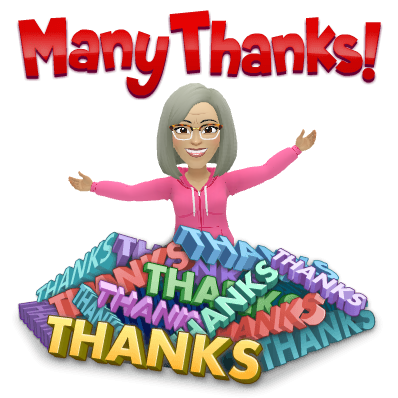
Friday 13 September 2019
Digital Fluency Intensive Day 8 - Media
Matt joined us from Auckland and led us through a day of learn create share with media.
Kent beamed in from Pt England School and gave us his dreamscape about live streaming. It blew my socks off! What a great way to connect school with whānau as events happen. The possibilities are endless. Whoever is selling drones in Gizzy might have a wee surge in sales following Kent's session.
I am a Google Drawings evangelist and use this app constantly with learners in the classes I am in. We do everything we can in Google Drawings from simple drawing & publishing, shape-o-grams, drag & drop activities, blog profiles, vector drawings, fridge magnets, posters of all sorts and infographics to name a few. The links go to some learners blogs as examples of the ways Google Drawings can be used.
And as for Google Slides - well, this is the Swiss army knife of the Google Suite and can be used widely in all learning areas. We had a play with animation today. Learners in classes love this and it captivates them. I gave a year 3 class a wero this week to animate in Google Slides. They had a lot of fun and enjoyed seeing each other's work. Some of the older students have been creating a maths quiz in Google Slides. Click here to see Riley's maths quiz.
Create: my efforts today went into creating my pepeha on Google Tour Builder. One thing I can't do is embed it so the link to view my pepeha is here.
Then I discovered "view in Google Earth" so the link for that is here.
Still lots of clicks involved to move locations and view photos. So...next job was to Screencastify it. Here it is...
Next week is Google Certification exam time. Phew - mine are still current. Good luck everyone else!
Kent beamed in from Pt England School and gave us his dreamscape about live streaming. It blew my socks off! What a great way to connect school with whānau as events happen. The possibilities are endless. Whoever is selling drones in Gizzy might have a wee surge in sales following Kent's session.
I am a Google Drawings evangelist and use this app constantly with learners in the classes I am in. We do everything we can in Google Drawings from simple drawing & publishing, shape-o-grams, drag & drop activities, blog profiles, vector drawings, fridge magnets, posters of all sorts and infographics to name a few. The links go to some learners blogs as examples of the ways Google Drawings can be used.
And as for Google Slides - well, this is the Swiss army knife of the Google Suite and can be used widely in all learning areas. We had a play with animation today. Learners in classes love this and it captivates them. I gave a year 3 class a wero this week to animate in Google Slides. They had a lot of fun and enjoyed seeing each other's work. Some of the older students have been creating a maths quiz in Google Slides. Click here to see Riley's maths quiz.
Create: my efforts today went into creating my pepeha on Google Tour Builder. One thing I can't do is embed it so the link to view my pepeha is here.
Then I discovered "view in Google Earth" so the link for that is here.
Still lots of clicks involved to move locations and view photos. So...next job was to Screencastify it. Here it is...
Next week is Google Certification exam time. Phew - mine are still current. Good luck everyone else!
Thursday 12 September 2019
Maps and Google Tour Builder
After DFI Day 7 and working with Maps, a teacher asked me this week about how to make a map and fly into a place. he had seen it somewhere and wanted to be able to do it for their up-coming trip to Mt Hikurangi. Great timing!
So we looked at pinning Mt Hikurangi on a Google map and adding photos but that wasn't the whole deal of flying into the pin.
Serendipitously (is that a word?) I came across Google Tour Builder. Please don't ask me how or where I found it because I think I was down a rabbit hole.
Anyway - here is my attempt at using Google Tour Builder with the aim of "flying" to Mt Hikurangi. It was fun doing this and getting some nostalgic photos on here especially of Ūawa and the place I grew up. Looking at the terrain I'm not sure I will ever get to the top of Mt Hikurangi so it was cool being able to zoom in and see the maunga in detail.
This tool is workable for learners to use so I will update in term 4 and show the work the learners do after their trip.
So we looked at pinning Mt Hikurangi on a Google map and adding photos but that wasn't the whole deal of flying into the pin.
Serendipitously (is that a word?) I came across Google Tour Builder. Please don't ask me how or where I found it because I think I was down a rabbit hole.
Anyway - here is my attempt at using Google Tour Builder with the aim of "flying" to Mt Hikurangi. It was fun doing this and getting some nostalgic photos on here especially of Ūawa and the place I grew up. Looking at the terrain I'm not sure I will ever get to the top of Mt Hikurangi so it was cool being able to zoom in and see the maunga in detail.
This tool is workable for learners to use so I will update in term 4 and show the work the learners do after their trip.
 |
| Mt Hikurangi topped with snow 12 September 2019 |
Friday 6 September 2019
Digital Fluency Intensive Day 7 - Dealing with Data
Another full on day. Forms, sheets, My Maps, data, data and more data.
My Maps was fun. And what a range of destinations we have in our sights. Ahhhhh! to have the holiday time (and money) to go to them all. In one of the classes I am facilitating in they are right into the Rugby World Cup. I already have in my mind a My Maps tasks to do with this hub of learners.
Sheets are such a versatile app. We use them for everything in our role as facilitators. My next learning is to link data from another sheet into a new tab I already have a target sheet in mind.
Forms are another versatile app and we use them lots for students to turn in links to work completed e.g. comments made on other student's blogs. Yes, we can see comments on our student's blogs by using Hapara, but once they comment on another student's blogs at another school and click Publish, as we do in Tuhi Mai Tuhi Atu, we have no way of moderating the comments from our end. So a Form is a great tool to use for this. I have the Form embedded in the class site so it is accessible for classes. An example is here. An if you embed the Response sheet as well then the 2 parts are together.
Analysing blogs stats is a great way to get student's into ownership of their blogs and to use Sheets as a visual representation of their blog stats.
I looked at Quasia's blog. Here is the number of blog posts over 7 years - the first year being the setting up of the blog ready for the following year.
When I did the stats for the number of visitors form countries I copied and pasted the data from the blog page of stats and then deleted the columns I didn't need. Much quicker way of getting the larger numbers into the Sheet rather than trying to remember and type in separately.
My Maps was fun. And what a range of destinations we have in our sights. Ahhhhh! to have the holiday time (and money) to go to them all. In one of the classes I am facilitating in they are right into the Rugby World Cup. I already have in my mind a My Maps tasks to do with this hub of learners.
Sheets are such a versatile app. We use them for everything in our role as facilitators. My next learning is to link data from another sheet into a new tab I already have a target sheet in mind.
Forms are another versatile app and we use them lots for students to turn in links to work completed e.g. comments made on other student's blogs. Yes, we can see comments on our student's blogs by using Hapara, but once they comment on another student's blogs at another school and click Publish, as we do in Tuhi Mai Tuhi Atu, we have no way of moderating the comments from our end. So a Form is a great tool to use for this. I have the Form embedded in the class site so it is accessible for classes. An example is here. An if you embed the Response sheet as well then the 2 parts are together.
Analysing blogs stats is a great way to get student's into ownership of their blogs and to use Sheets as a visual representation of their blog stats.
I looked at Quasia's blog. Here is the number of blog posts over 7 years - the first year being the setting up of the blog ready for the following year.
Just found out I could embed the graph. So here it is embedded...
Thinking about Sheets, statistics and graphing the hub I am working is that is right into the Rugby World Cup could be using Sheets as the competition begins. They are in teams so a collaborative tasks would be a great way to explore Sheets and graphing.When I did the stats for the number of visitors form countries I copied and pasted the data from the blog page of stats and then deleted the columns I didn't need. Much quicker way of getting the larger numbers into the Sheet rather than trying to remember and type in separately.
Friday 30 August 2019
Digital Fluency Intensive Day 6 - Computational Thinking
Fun! Fun! Fun!
Who said learning wasn't fun?
Loved the day and loved the mixture of listening and doing with Shannon, Emily and Mac at Tōnui Collab (ex Mind Lab) here in GTown.
What a beautiful facility and the view is stunning on this sunny Gizzy day. It really made us realise that Spring is here. Sharyn talked about being away last week at a conference and hearing a speaker talk about bringing "joy" back into teaching. So I would call today as one filled with joy!


The last part of the day was working in CoSpaces. Here is the animation Perky and I made. Now this was fun of the highest order! Am I a nerd?
Feeling joyful after this full day of learning and am looking forward to reading the other blogs about today.
Who said learning wasn't fun?
Loved the day and loved the mixture of listening and doing with Shannon, Emily and Mac at Tōnui Collab (ex Mind Lab) here in GTown.
What a beautiful facility and the view is stunning on this sunny Gizzy day. It really made us realise that Spring is here. Sharyn talked about being away last week at a conference and hearing a speaker talk about bringing "joy" back into teaching. So I would call today as one filled with joy!
Apart from the setting and the Tōnui Collab hospitality, the content of today's DFI was engaging and motivating. I have heard of lots of this "stuff" but not had any opportunity to use it in a classroom apart from being with students when they have come to Mind Lab for sessions.
Computational Thinking needs to not be pigeon-holed - as all learning areas of the NZC. I wonder what is happening in schools in terms of the PLD offered for this revised curriculum and what teachers are being told. Anyway - the unplugged session was a great way to introduce this concept. All teachers can do this and have engaging and motivating entryways into computational thinking. Teachers also need to join the dots with this curriculum and other leanring areas. Patterning is algebra and is computational thinking and new entrants do this when threading beads onto a string. I could rant on about this all day...
I liked the models used today especially when working in groups and pairs throughout the day. This warms the cockles of my cooperative learning heart. I know this how Tōnui Collab work all the time with learners and love the model it shows teachers that teams/pairs can work on devices and share thinking. All teachers should be using social learning: aka cooperative learning, Tuakana-Teina or whatever model is used. Engaging students in leanring in small groups develops a whole lot of key competencies or "soft skills". Once again, I could rant about this all day... or you could read my blog post about this here


The last part of the day was working in CoSpaces. Here is the animation Perky and I made. Now this was fun of the highest order! Am I a nerd?
Feeling joyful after this full day of learning and am looking forward to reading the other blogs about today.
Friday 23 August 2019
Digital Fluency Intensive Day 5 - Enabling Access
I live and breathe in Google Sites every working day in my role as a facilitator with the Manaiakalani Programme Outreach. I have access to all the sites of the classes I work in and add a Cybersmart page to the class site for visible and rewindable learning. So whilst I work on pages on many sites I did find today an opportunity to go back to some of the pages and check visibility and how accessible the Cybersmart learning is.
Everytime I explore examples of sites I find more and more gems to model and show the teachers I work with. I am particularly interested in Junior sites where they have 1:1 iPads. I found Kashmira Lal's 2018 site today which is a treasure. Seeing a whole year's layout was good in that your can see how she has archived each term's work to de-clutter the pages. She really did stick to the "no more than 2 clicks" rule.
Today we were able to enjoy and appreciate the generosity and sharing of our Manaiakalani whānau as we explored and gleaned ideas from the many sites available. Thank you to you all for this sharing and caring mahi that is part of the Manaiakalani kaupapa.
I use a set of slides to teach from and add to the slides as we move through the term. I have slides for Year 7 &8, another slide deck for year 4-6 and one slide deck for the younger year 2-3 class.
Here is the year 4-6 slides...
I find that by having instructional material in a slide deck, I add to the slides as I plan lessons and knowing it is embedded in each Cybersmart page, I don't have to embed different sets of slides again and again and again. There were so many examples today from other well-established Manaiakalani sites of how teachers can work smarter not harder by having their planning on slides that fulfil both planning and visible learning aspects. I know as a leader in a school I would be happy to see this type of planning as the interface for learners, parents and whānau.
I had an experience this week of wanting to view a school site. Our grandson has just changed schools because they moved recently. He told me the other day, thanks to the power of Skype, who his new teacher is and the class number se is on. So off I went to the school site to get the gen on the new school, class and teacher. This is what I got to when I clicked on his syndicate's name in the menu...
Everytime I explore examples of sites I find more and more gems to model and show the teachers I work with. I am particularly interested in Junior sites where they have 1:1 iPads. I found Kashmira Lal's 2018 site today which is a treasure. Seeing a whole year's layout was good in that your can see how she has archived each term's work to de-clutter the pages. She really did stick to the "no more than 2 clicks" rule.
Today we were able to enjoy and appreciate the generosity and sharing of our Manaiakalani whānau as we explored and gleaned ideas from the many sites available. Thank you to you all for this sharing and caring mahi that is part of the Manaiakalani kaupapa.
I use a set of slides to teach from and add to the slides as we move through the term. I have slides for Year 7 &8, another slide deck for year 4-6 and one slide deck for the younger year 2-3 class.
Here is the year 4-6 slides...
I find that by having instructional material in a slide deck, I add to the slides as I plan lessons and knowing it is embedded in each Cybersmart page, I don't have to embed different sets of slides again and again and again. There were so many examples today from other well-established Manaiakalani sites of how teachers can work smarter not harder by having their planning on slides that fulfil both planning and visible learning aspects. I know as a leader in a school I would be happy to see this type of planning as the interface for learners, parents and whānau.
I had an experience this week of wanting to view a school site. Our grandson has just changed schools because they moved recently. He told me the other day, thanks to the power of Skype, who his new teacher is and the class number se is on. So off I went to the school site to get the gen on the new school, class and teacher. This is what I got to when I clicked on his syndicate's name in the menu...
Sigh!
& enuf said enabling access
Friday 16 August 2019
Digital Fluency Intensive Day 4 - Devices / iPads
I love iPads and I love my iPhone and anything Apple. Whilst I am not a exclusionist and dis any other makes, I am unashamedly an Apple fan, right down to Apple TV and Netflix.
So when it comes to iPads and Explain Everything (EE) this is all new learning to me. I have tried to use a while lot of other whiteboards and apps on iPads, I have never found one that has the features of EE. It is worth every penny spent on it. With schools investing in EE we need to make sure that the use of it is maximised.
Currently I am facilitating in a New Entrant class with iPads and loving every minute of it. The challenge of working with new learners who each have an iPad is huge. The class teacher and I are both newbies to this way of working and are nutting out the intricacies as we go. Not quite building the plane as we fly, but close.
Today I learnt how to trim audio. Yay! last week in class we were trying to do this and ended up deleting both the audio and the beautiful creative picture on the screen. Ouch! the learner was not happy!
Ending the day with a Hangout with Anjila from Auckland's DFI group was a bonus today. She had just sat her Google Certified Educator Level 1 exam this morning and talked about how she found it. One of her tips was to use a laptop that is not old She struggled with an old laptop from her school which slowed her down because it was slow. Our cohort sure did enjoy connecting with the Auckland cohort and gleaning gems from them. Not only did we find out more and ease our anxiety around the exam, we also practised Hangouts and their power to connect and communicate. A great example of "connected learners share".
So when it comes to iPads and Explain Everything (EE) this is all new learning to me. I have tried to use a while lot of other whiteboards and apps on iPads, I have never found one that has the features of EE. It is worth every penny spent on it. With schools investing in EE we need to make sure that the use of it is maximised.
Currently I am facilitating in a New Entrant class with iPads and loving every minute of it. The challenge of working with new learners who each have an iPad is huge. The class teacher and I are both newbies to this way of working and are nutting out the intricacies as we go. Not quite building the plane as we fly, but close.
Today I learnt how to trim audio. Yay! last week in class we were trying to do this and ended up deleting both the audio and the beautiful creative picture on the screen. Ouch! the learner was not happy!
Ending the day with a Hangout with Anjila from Auckland's DFI group was a bonus today. She had just sat her Google Certified Educator Level 1 exam this morning and talked about how she found it. One of her tips was to use a laptop that is not old She struggled with an old laptop from her school which slowed her down because it was slow. Our cohort sure did enjoy connecting with the Auckland cohort and gleaning gems from them. Not only did we find out more and ease our anxiety around the exam, we also practised Hangouts and their power to connect and communicate. A great example of "connected learners share".
Digital Fluency Intensive Day 4 - Devices / Chromebooks
Devices - my kind of day. As a facilitator I work mostly with learners and Chromebooks. But this year I am working with a new entrant class and iPads. This is very exciting. Scarey - but exciting. Lots of new learning!
Whilst I am using my MacBook every waking minute of the day in my job, I very rarely touch a Chromebook keyboard. I very seldom take over any learner's keyboard. I mostly point to assist them and get them to click, drag, etc etc. So working on a Chromebook in Slides was pretty novel for me.
The first thing I noticed on the Chromebook that was how small the slides were and the text even tinier. I must pay attention to the slides I make from now on and ensure that any text is highly visible and not too small.
So today on the Chromebook I particularly liked the Digital Dig and grabbed some more shortcuts that wold be great to have in my arsenal. My aim is to use a Chromebook more often while preparing material for students and practise the shortcuts to get them embedded into my brain.
Playing with Screencastify and commenting. We noticed that there was a tick box in Screencastify that allows others to comment.
Maria and I commented on each other's Screencastify video we made today and you can see how the comments behave if you pop the video out and play it in its own window.
The comment is also viewable in Screencastify when you open the video.
Whilst I am using my MacBook every waking minute of the day in my job, I very rarely touch a Chromebook keyboard. I very seldom take over any learner's keyboard. I mostly point to assist them and get them to click, drag, etc etc. So working on a Chromebook in Slides was pretty novel for me.
The first thing I noticed on the Chromebook that was how small the slides were and the text even tinier. I must pay attention to the slides I make from now on and ensure that any text is highly visible and not too small.
So today on the Chromebook I particularly liked the Digital Dig and grabbed some more shortcuts that wold be great to have in my arsenal. My aim is to use a Chromebook more often while preparing material for students and practise the shortcuts to get them embedded into my brain.
Playing with Screencastify and commenting. We noticed that there was a tick box in Screencastify that allows others to comment.
Maria and I commented on each other's Screencastify video we made today and you can see how the comments behave if you pop the video out and play it in its own window.
The comment is also viewable in Screencastify when you open the video.
So we discovered another feature of Screencastify today. It's great to have the time to play and discover like this and then to test it. Now we are asking the question - how would learners use this? My initial thoughts are to use them exactly as we would comments in Docs, Slides etc - to to connect and communicate, to give feedback and feedforward.
Friday 9 August 2019
Digital Fluency Intensive - Day3: Collaborate
So what does collaborate mean? It is a word that is bandied around lots in the education and business world. And what about cooperation? Are these 2 the same or is there a difference?
One dictionary defines collaboration as "to work jointly on an activity or project" but another defines the difference between collaboration and cooperation as... "Collaboration is working together to create something new in support of a shared vision. Cooperation is important in networks where individuals exchange relevant information and resources in support of each other's goals, rather than a shared goal."
I love this graphic and the way it shows the interdependence when collaborating.
| John Spencer |
During today I was thinking about the level of trust that is in the room as we worked on multi-modal texts and creating a site. There was lots of interaction between participants and offers of help as well as showing each other what they were doing.
There were a few people who were probably feeling highly vulnerable when working with sites as this is the first time they have heard of them, let alone worked on one. Congratulations to the brave people who shared their first ever site on the screen. This relates directly to the level of trust that existed in the room and that they felt ok about sharing to everyone.
The shared vision that was expertly conveyed by Dorothy in the morning session empowered participants to dive in and get going on a site. They had the "why" from this morning session and they worked on the "how" during the rest of the day. Visit their blogs to read about their DFI experience.
So were we collaborating - I say yes!
Saturday 3 August 2019
Digital Fluency Intensive Week 2 - Workflow
Today was Day 2 of the DFI. I thought I was prepared for the intensity of the day after last week, but found it soon to be another day of information, deep diving (and occasionally coming up for air), clicking, thinking, processing and doing. I really had to get my multi-tasking on.
I loved seeing the group growing today. There was a lot of shared talk and asking each other for help. The collective knowledge in the room is immense and it is good to see them asking for help and others offering help.
What did I learn that increased my understanding of Manaiakalani kaupapa and pedagogy?
I loved seeing the group growing today. There was a lot of shared talk and asking each other for help. The collective knowledge in the room is immense and it is good to see them asking for help and others offering help.
 |
| Cathy and Gina |
Reiterating the recognition of effective practice came through strongly here. This section of the day I feel is one of the most important for our cluster. With the challenging start to the programme in our area we need these types of sessions with teachers to expose them to the kaupapa and pedagogy to deepen their understanding. Even though we have covered this information in our staff meetings we need to keep revisiting the key messages of the Manaiakalani Programme. Every time teachers hear this they should be able to take a little bit more away with them. I really like the railway track analogy and the strong message of recognising effective practice.
What did I learn that could improve my confidence, capability or workflow as a professional?
What did I learn that could be used with my learners?
What did I learn that could improve my confidence, capability or workflow in my personal life?
What did I learn that could improve my confidence, capability or workflow as a professional?
Thank you Maria for showing me how to use the Zoom accessibility function on my MacBook so I can magnify part of my screen while presenting on a screen. I can see how useful it will be for me to use in class with teachers and students.
Helping to get screen recording going with small groups in the afternoon was useful for me to use Quicktime again. I use Screencastify lots so good to get the use of this tool nailed.
Once Perky's group completed their recording she and I searched on how to screen record in Windows and she did a quick test to see if it worked... and it did. Pressing the Windows+G keys to bring up the "Game Bar". Instructions are here for PC users.
What did I learn that could be used with my learners?
Taming tabs will be something that I will bring back to the surface in classes. Bookmarking is covered when bookmarking blogs, class sites but some of my classes need their Drive, gMail bookmarked so they can get to it quickly. I can see a session on this then get them into moving files into folders. Many of the classes I work in have files just sitting in Drive and not in their Hapara folders.
What did I learn that could improve my confidence, capability or workflow in my personal life?
Google Keep for recipes - thanks Maria! I have used Google Keep quite a bit to curate stuff but haven't used the photo snapping that grabs the text and puts it separately under the photo. This was a Wow! moment. Making use of the voice notes function in Keep in the phone app is going to be a game changer. I don't think we use the collaboration function fully in Keep either but maybe that's because we use Google Docs and Trello (locally with our team) and share our thinking that way.
Friday 26 July 2019
Digital Fluency Intensive - Cohort 2 2019
To be included in this PLD programme is the highlight of my job. I have been looking forward to this with much anticipation. I am always learning and view this opportunity to extend myself as well as support teachers. As a facilitator my Friday's have been up until now in schools providing in-school support for teachers as an Outreach Facilitator. For this term my Friday's are gong to be full-on days attending the DFI with this band of committed professionals. I am going to buckle in and enjoy the ride of Learn, Create, Share.
What did I learn that increased my understanding of Manaiakalani kaupapa and pedagogy?
Everytime I listen to Dorothy Burt talk about The Manaiakalani Programme I find out more about this highly effective programme. This time I concentrated on the building of partnerships with whānau. This is critical to having whānau fully engaged as partners in their child's education and to students' success. I have been involved in many whānau hui in my current role and the school's are always disappointed with the small turnout they have and the focus some parents have on homework, neatness of printing or screentime. These topics overtake the hui and the main reason for the hui gets lost in the hype around these issues. Schools are asking how they can engage whānau in hui that is learner and learning focussed. I can hear another blog post coming up.
What did I learn that could improve my confidence, capability or workflow as a professional?
Workflow is so important in my role. Anything that improves or makes for speedy execution is welcome. Today I brushed up on Table of Contents in Google Docs, voice typing (with hands cupped around the microphone) and unique URLs for headings within Google Docs.
The new learning for me was the power of Comments in Google Docs and using it with students to reverse roles by getting them to read text and assign questions via Comments.
What did I learn that could be used with my learners?
The Google Doc section today was full of content that allowed me to review some of the features I was aware of and extend my knowledge of Docs. Today we were given applications in the class e.g. use of Comments to get the students to do all the work while working with texts.
The voice typing with hands cupped around the microphone is definitely going to be a game-changer in a class of 31 very vocal students. I think I remember seeing somewhere the use of paper cups with the bottoms cut out for this purpose too. I'll try the hand
I am a Google Drawing fan and it is my default app for anything to do with images. I used Google Docs today to create a poster that highlights the use of shortcuts. Shortcuts should be the way students do stuff. I am currently in a year 2/3/4 class where lots of them have difficulty using click+drag. Shortcuts eliminate the barrier of not being dexterous and needing to control via a trackpad. Maybe I need to review the pinkness of it. What do you think?
What did I learn that could improve my confidence, capability or workflow in my personal life?
Getting in and Kondo-ising my Drive is a must. My personal Drive is a schmozzle and my work one is a mass of folders. I need to get in and cluster folders together and bring joy to my Drive.
Wednesday 22 May 2019
Pecha Kucha - Autodraw
Today we worked on a Pecha Kucha style presentation to share a tool. I have shared Google's AutoDraw. It has turned me into an artist!
I found it really hard to talk for 15 seconds. I thought I was a talker...but this was difficult. I do admit to doing it off-the-cuff.
If I did it again I would definitely have to write the script and time it.
I love Screencastify. I use it lots to make tutorials. I am using it in my classes to introduce teachers to the power of "vlogging".
I will let my passion for Autodraw speak for itself in my Pecha Kucha.
I found it really hard to talk for 15 seconds. I thought I was a talker...but this was difficult. I do admit to doing it off-the-cuff.
If I did it again I would definitely have to write the script and time it.
I love Screencastify. I use it lots to make tutorials. I am using it in my classes to introduce teachers to the power of "vlogging".
I will let my passion for Autodraw speak for itself in my Pecha Kucha.
Subscribe to:
Posts (Atom)














