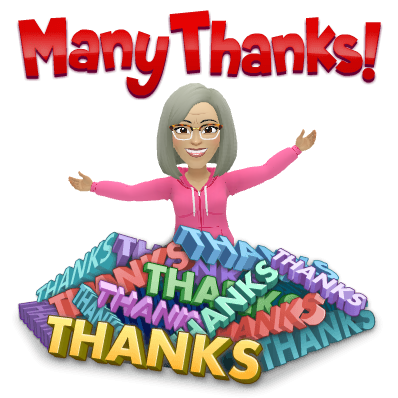Tim came prepared...and he did share.
Willy baked a delicious banana/chocolate loaf which was shared at morning tea.
Maybe he will post the recipe in his blog for us.
And Raquel baked this yummy slice.
There was plenty of sugar to keep us going for the 3 hour exam.
That recipe would be a good blog post too Raquel - hint.
thanks to the other offerings of lollies, grapes, chocolates and nuts
Because my Level 1 & 2 Google Certified Educator are current and I didn't need to sit the exam, I used the 3 hours for my own leanring with iPads and Explain Everything. Now that Cathy's NE class are moving along nicely I wanted to set up some projects for the start of term 4 to get them to animate and record their screens. In doing this I have become proficient in the use of the the Inspector tool to lock images as backgrounds, delete images and arrange images to the back. I also got really good at using the lasso tool then adding the images to my clip art library. I love the versatility of Explain Everything and have got the workflow in my head now as well to get the EE projects onto Cathy's class site.
Today's theme was Ubiquitous. We explored ideas about access to learning 24 hours, anywhere, anytime, anyplace and from anyone. Ideas that came up for us to discuss were around accessing learning through the class site for a range of reasons: absences, lateness, teacher absence etc.
One facet of Ubiquitous that I am right into is rewindable learning. I have made tutorials for classes I work in about embedding Google slides, drawings, docs and videos into Blogs. I found that this is the best way rather than rely on YouTube clips. The tutorials I have made are linked on the class sites and available for learners and teachers whenever needed. They are short and to the point.
In reflection this DFI has been a most amazing opportunity to get my head right into Google Goodies, the Manaiakalani kaupapa and to work alongside a group of dedicated professionals. Lots of learning and lots of networking. I have to thank the Manaiakalani team for allowing me to participate in the DFI and have these 9 days out of my facilitators role.
Thank you fellow DFI'ers for your participation over the last 9 Fridays. My Fridays are never going to be the same again. And whether or not you passed the Google exam I'm sure you leave this last sessions with more Googley-goodness than you had before, just as I do.